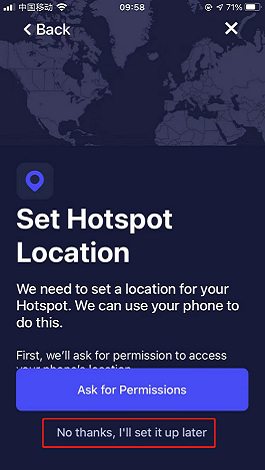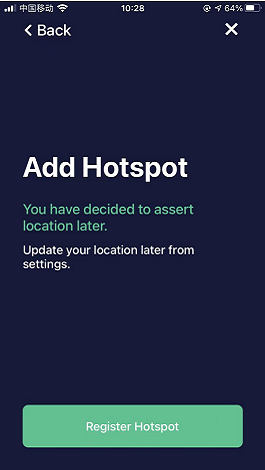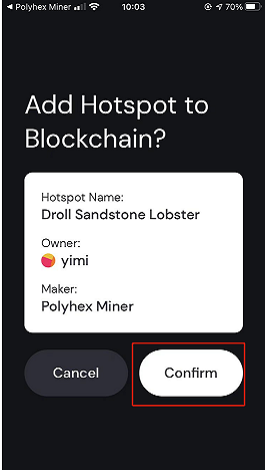ARM Products
Embedded Motherboard
Box PC
Panel PC
Customized Products
X86 Products
HNT Gateway
Shared Powerbank
Solutions
IoT Edge Computing
Digital Signage
Network Security
Video Surveillance
E-payment
Industrial Control & Automation
Interactive Kiosks
Intelligent Transportation
Communication
Client Computing
OEM/ODM
Support
Download Center
RMA & Warranty
Contact Us
About
Company Profile
ISO Certification
Manufacturing Capacity
News
Blog
ARM Products
Embedded Motherboard
System on Module
Single Board
Box PC
Industrial Fanless PC
Server
HNT Hotspot Gateway
Panel PC
Industrial Panel
Payment Terminal
Access Control
Customized Products
X86 Products
HNT Gateway
Shared Powerbank
Solutions
IoT Edge Computing
Digital Signage
Network Security
Video Surveillance
E-payment
Industrial Control & Automation
Interactive Kiosks
Intelligent Transportation
Communication
Client Computing
OEM/ODM
Support
Download Center
RMA & Warranty
Contact Us
About
Company Profile
ISO Certification
Manufacturing Capacity
News
Blog
English
中文
Search
Knowledge Center
# Operation Guide ## 1.1. Preparations Download the official Wallet App from Helium:**Helium Wallet**, and register your own wallet address, generate Seed Phrase (The mnemonic phrase is equivalent to bank password)  **Remark:** To download the APP on an Android phone, you need to register a Google account in advance and enter the Google Store to download. If you use an Apple mobile phone, you need to apply for an Apple ID in the US in advance and enter the Apple Store to download. ## 1.2. Download Polyhex Miner Go to google play store or Apple Store to download **Polyhex Miner**.  · [Apple Store download link](https://apps.apple.com/cn/app/polyhex-miner/id6444090208) · [Google Play Store download link](https://play.google.com/store/apps/details?id=com.polyhex.miner) ## 1.3. Link to Helium Wallet Open **Polyhex Miner** APP, and you will see the homepage. Select "Link Helium Account" to complete this process. By linking Helium Wallet to Polyhex Miner, you can safely sign blockchain transactions without re-entering your seed phrase. 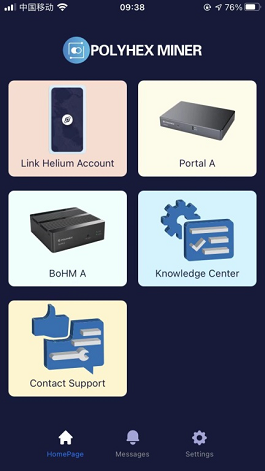 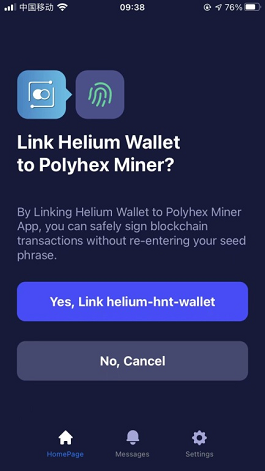 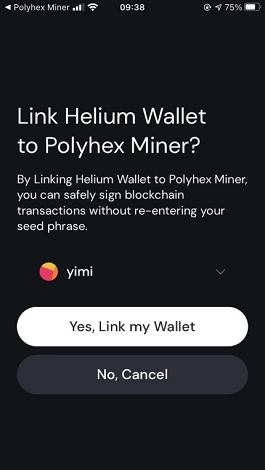 ## 1.4. Add Hotspot Take Portal A as an example here: After powering on Portal A, turn on the bluetooth on your mobile phone and follow the instructions below. 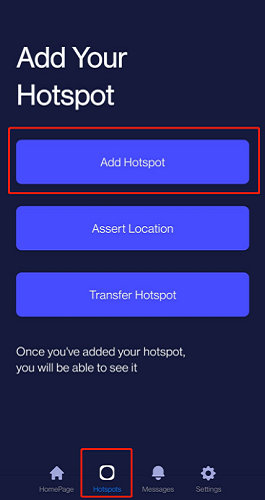 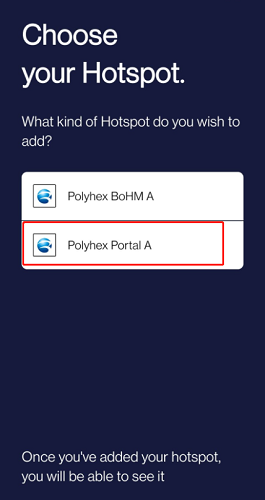 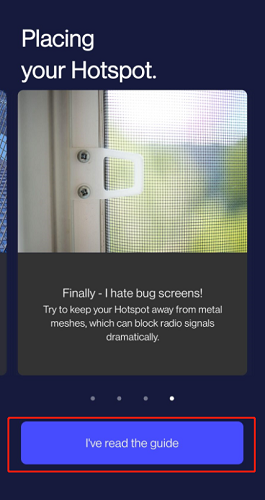 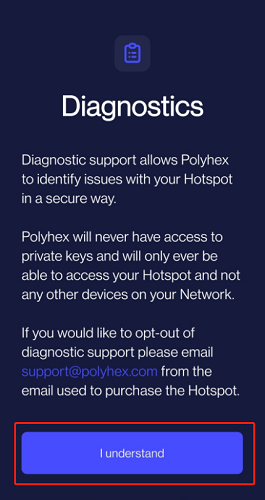 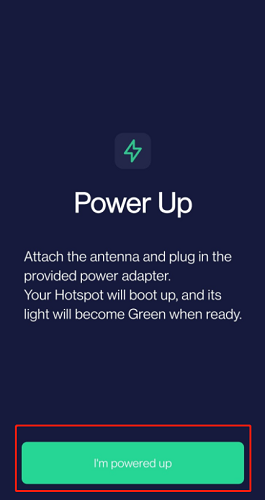 Then press the BT KEY for 5 seconds until the LED flashes for quick intervals. 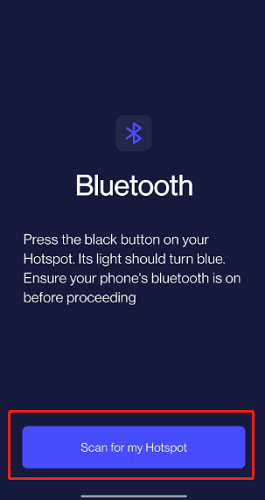 Select your hotspot and configure the network. 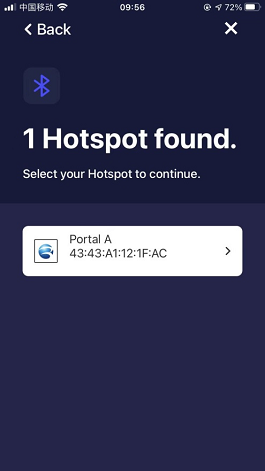 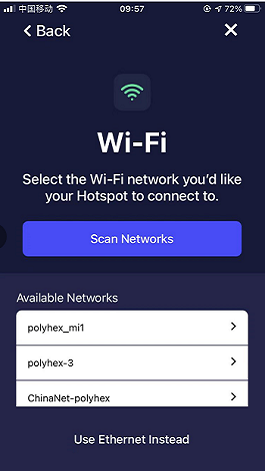 ## 1.5. Set Hotspot Location and Register To set the hotspot location, you need to select the hotspot model and its band frequency. 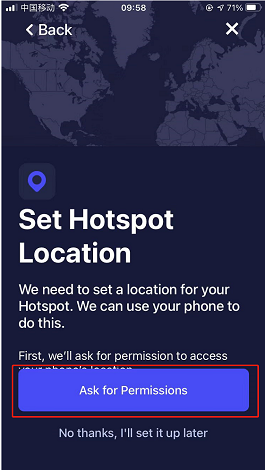 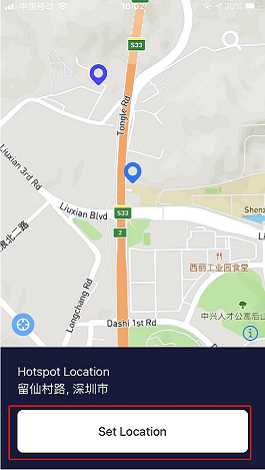 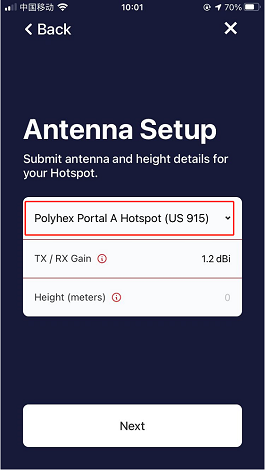 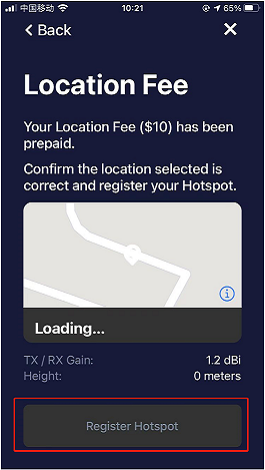 You can skip the step of setting the location, and choose to register the hotspot first, and then set the location through "Assert Location".